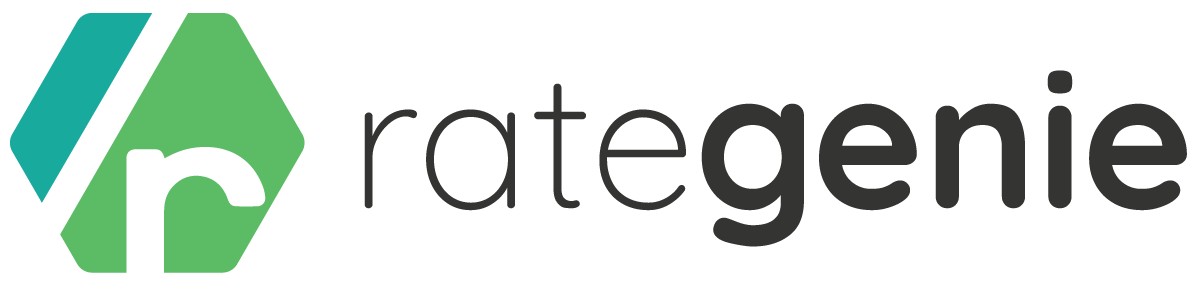Welcome to another deep dive into rates management with Rategenie. You’ve created your rate strategies with utmost care, and you’ve meticulously set each rule so that the perfect price is generated for each day in your calendar.
However, there is a week next month, when your business is running a local promotional, and you want to set a special discount for any guests looking to book your rental. How can you change the rates for those dates to reflect this promotion?
Let’s take a closer look at making spot changes to nightly rates on your calendar.
Rategenie takes your rate strategies and rules, and applies complex machine learning algorithms to generate rates that are the perfect blend of competitive and profitable for your specific rental inventory. However, you might feel like changing the displayed rates on certain dates, in order to accommodate special promotions, as noted above. Fortunately, Rategenie offers you a couple of different options to implement this special one-off pricing.
Setting manual rates
One of the simplest options for setting custom rates is using manual rates. In Rategenie, manual rates are the highest priority rates available in the application. They override literally everything, including other manual rates. If you’re not sure how that works, let’s break it down.
A manual rate can be added directly to the rates calendar, by clicking and dragging on the calendar to select a range of dates. This then opens up an Add Manual Rate modal, that allows you to set either a flat fee, that will be applied to all selected dates, or it lets you set a percent adjustment, that will be applied to any rates currently showing in the calendar, for the selected dates.
This is fantastic, as you can set any value you want for those dates, completely ignoring any maximum or minimum rate values set in either the rental or the assigned strategy. This way, you don’t have to go back and alter any existing settings, you can just enter the desired value and save.
On the other hand, if you like the rates you currently see in the calendar, and you merely want to adjust them up or down by a percentage, then you apply a percent adjustment instead. That will take the rate value already showing for that date, and Rategenie will increase or decrease the amount by the specified percentage.
This not only gives you a great amount of control over the nightly price charged for each night, but you can also override the minimum night stay requirement for those selected dates as well.
Now you can designate literally any date on the calendar as a rate that needs to be changed, and adjust that nightly price to whatever value you deem appropriate.
This ability to make spot changes in unparalleled in the industry. Couple this with the ability to see the prices update dynamically both in your Rategenie calendar, as well as your channel calendar, and you can understand the amount of pricing power you have within your control.
That’s not all..
Let’s say you changed your New Year’s Eve rate today, via manual rate, but recent partnerships have made available an exclusive selection of champagnes for celebrating the big day. To reflect this premium amenity, you would like to increase the premium price for those dates. You don’t have to go back and edit any of the previous manual rates you created. You can simply add a new manual rate to those dates, and let Rategenie handle the management of the manual rates by itself.
Rategenie will automatically adjust any existing manual rates on those dates to be overridden by the most recent manual rate you have added. This allows you to make repeated sport adjustments all over the calendar, without concern for micromanaging rates in the Rategenie dashboard. Set it and forget it. Let Rategenie take care of the small stuff.
Date specific rule
Setting manual rates works great when you’re changing rates on specific dates for specific rentals. However, what if you want to change specific dates for multiple rentals?
In our example above, we were modifying New Year’s Eve rates to accommodate a change in amenities for a specific rental. What if that exclusive selection of champagnes was made available for a cluster of rooms in the same area? In this case, we might want to alter the price for all associated rentals. Rategenie has you covered here too.
If you have a group of rentals that require alterations to specific rates, Rategenie has provided you with a very special rate adjustment called the Date Specific Rule. This rule can be assigned to a strategy in order to adjust the nightly price and minimum night stay for a specific date range.
In this scenario, we will find the strategy associated with our related rentals, and we will edit the strategy to add a new rule. In the rule selector, we will select the Date Specific Rule, and complete the specified settings. This involves selecting the date range first.
In our example, we would select the dates around New Year’s Eve that we intend to adjust. Then, you can select whether you want to set a flat fee that will be applied to the selected dates, or we can select either an absolute adjust or a percent adjustment, depending on if we want to adjust the price up or down by a dollar value or by a percent amount.
This gives us complete control over exactly how the nightly rates on those selected dates will be altered. Additionally, we can set a new minimum night stay requirement, in order to control how many nights the guest must book, in order to stay in your room during those dates.
By setting this value in the strategy, we allow the nightly rates for the selected dates to be adjusted for multiple rentals at once. After saving the strategy with the new rule added in, the rates will update in the Rategenie calendar, and then on your linked channels, giving you incredible control over dynamic pricing at the single rental level, or for multiple rentals at once.
Unlike manual rates, however, the Date Specific Rule will observe the minimum rate and maximum rate values that have been set in either the rate strategy, or the rental rate settings.
So let’s recap what we’ve covered in this article:
Rategenie gives you a high degree of control when it comes to manually altering rates for specific dates. Rates can be manually adjusted for a single rental, or across multiple rentals assigned to a strategy (using the Date Specific Rule).
Both methods will allow you to adjust and update your rates quickly and easily. The only difference being how many rentals you wish to modify pricing for, and if you wish to exceed the minimum rate or maximum rate settings in the rental rate settings or rate strategy.
If setting a value outside of that range is absolutely necessary, then you will want to stick exclusively to using manual rates, as those are the only rates in the entire application that are allowed to disregard those boundaries.