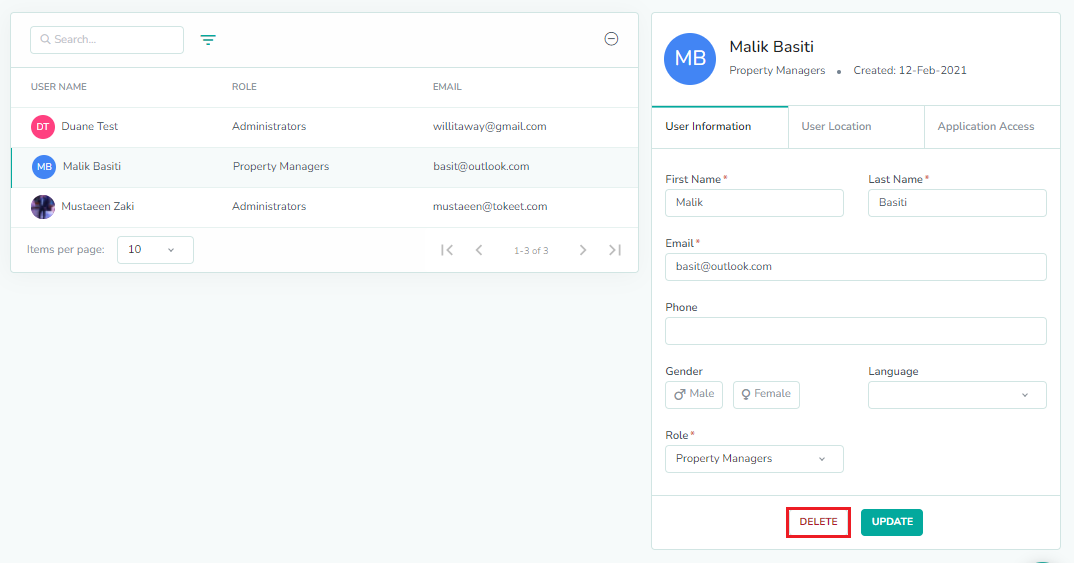Managing and Adding Users in Rategenie
How to Add and Update Users in Rategenie?
If you have multiple users with different roles and you want to delegate your tasks to those users, Rategenie allows you to create users within Rategenie. You can also manage the roles of these users and update/delete them according to your requirements.
To add Users in Rategenie, Follow these simple steps and create users:
- Click on the User Profile icon.
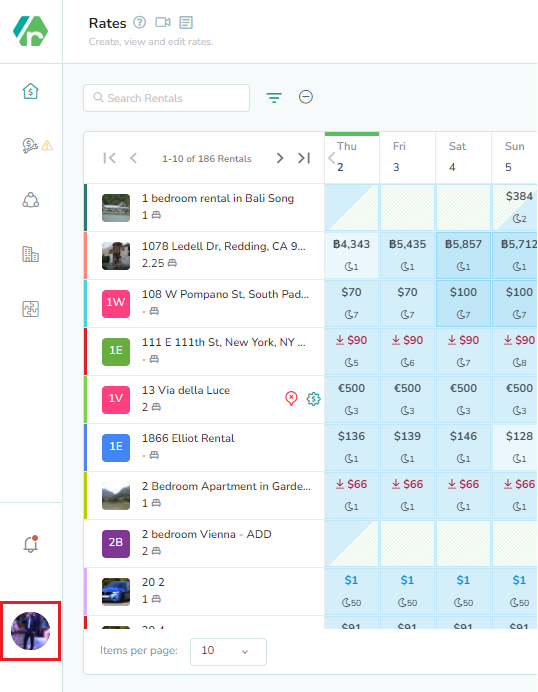
- Click on the ‘Settings’ button in the User Profile dropdown.
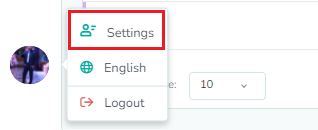
- Select ‘User Settings’ from the left side Menu on the Settings page.
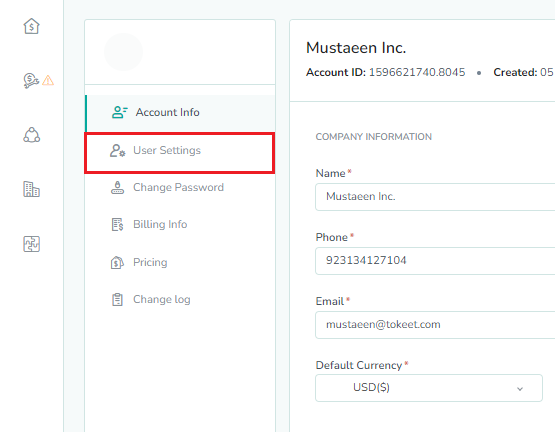
- To add a new user, Click on the ‘Add User’ button.

- Fill in the required fields like First Name, Last Name & Role. The Role will define user responsibilities and his access level to Rategenie system.
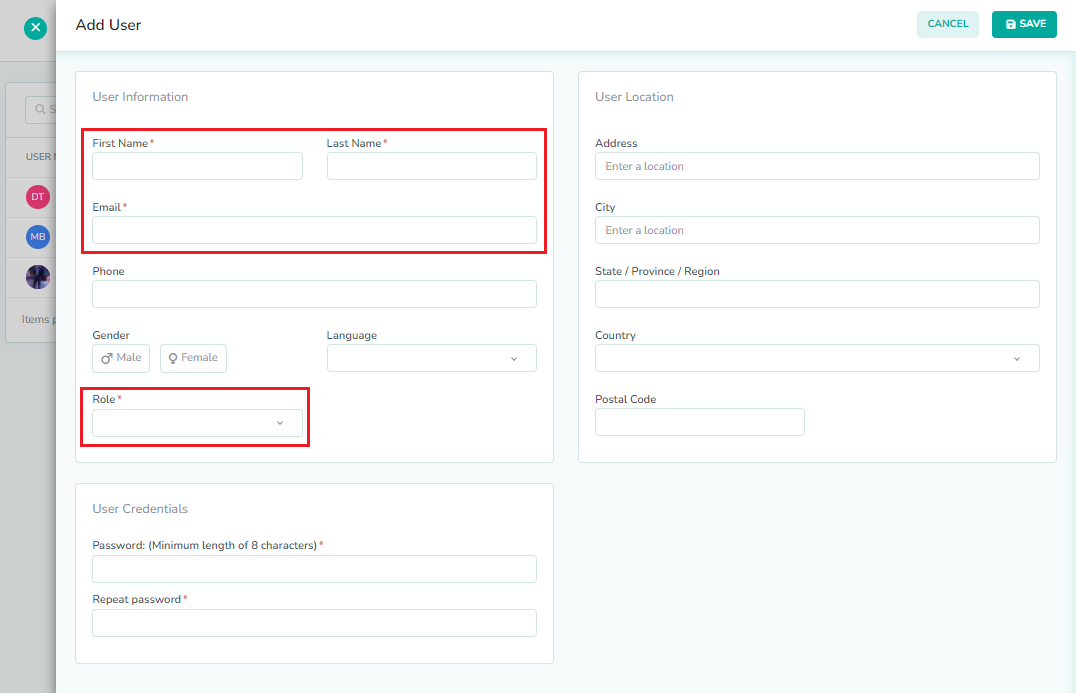
- Set Password.
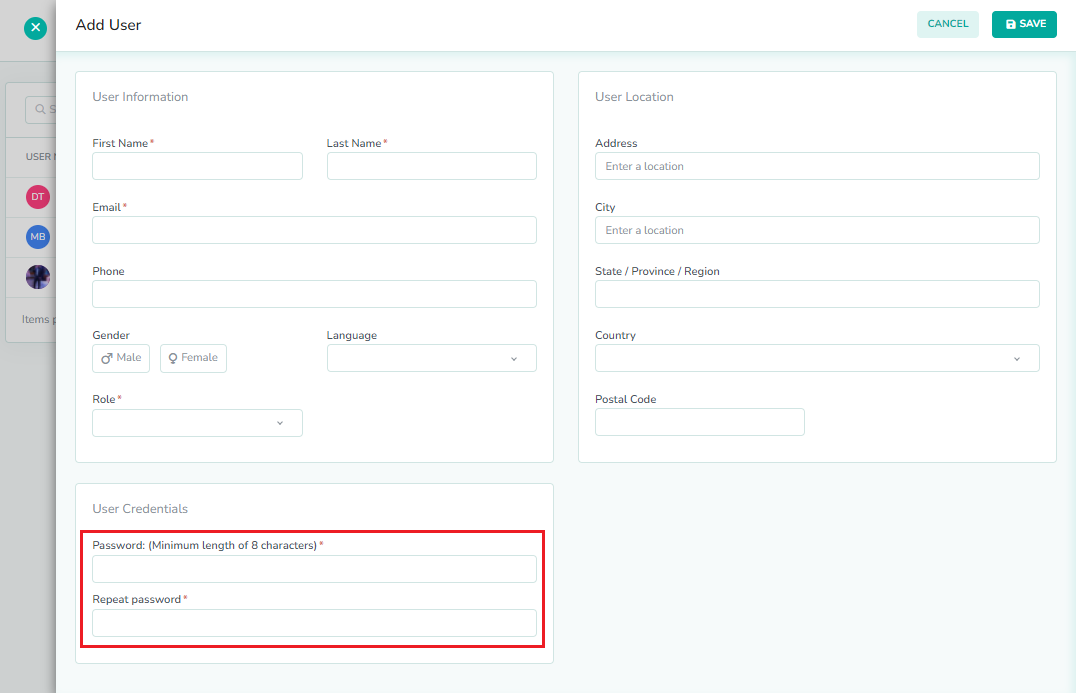
- Click on Save button.
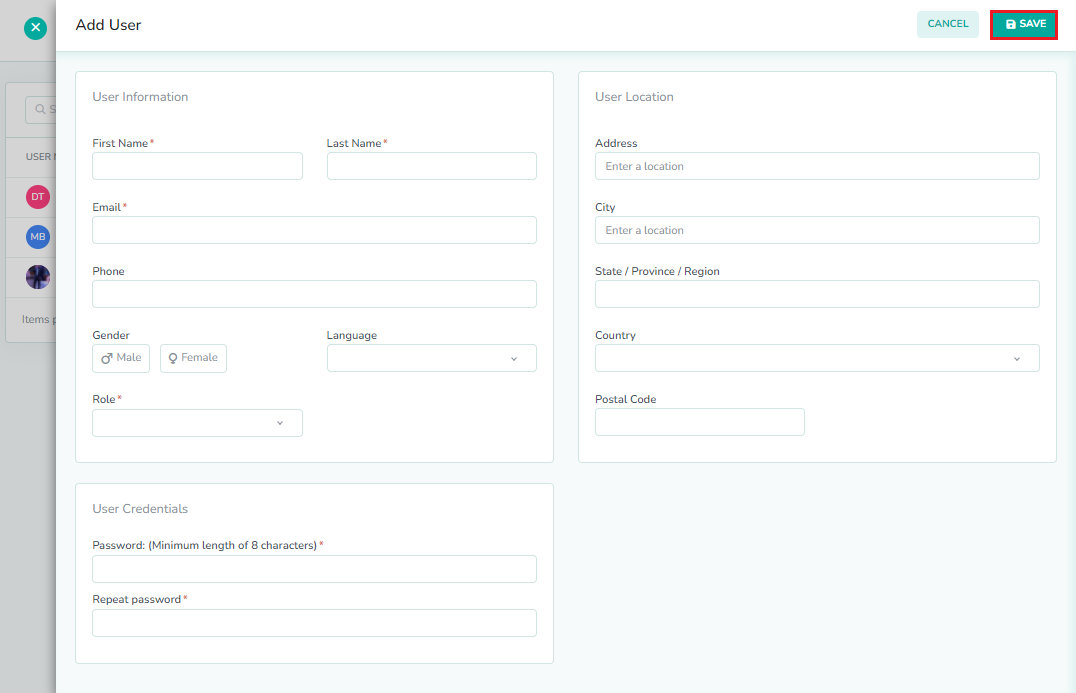
New user will be created. To update an existing user, perform the following steps:
- Click on any user present in the Users list.
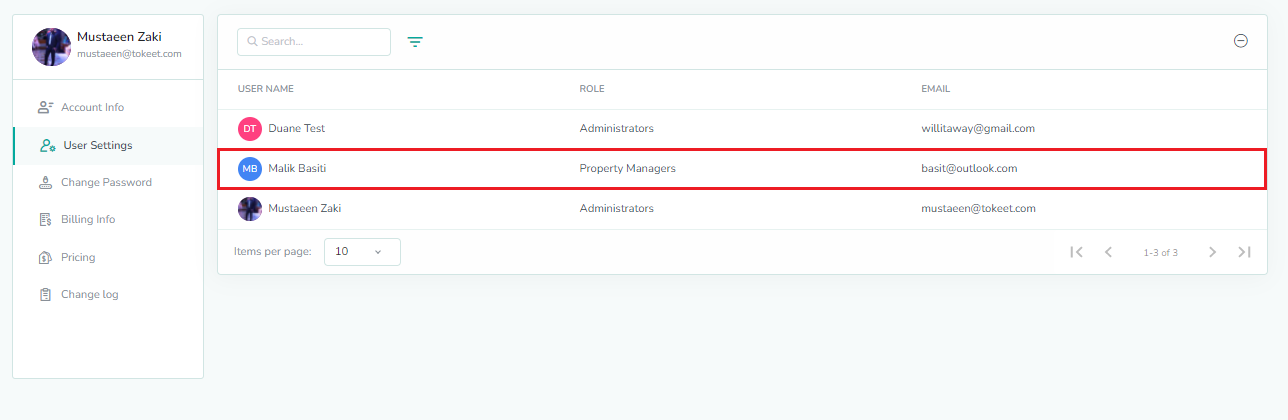
- Update any field you want to change.
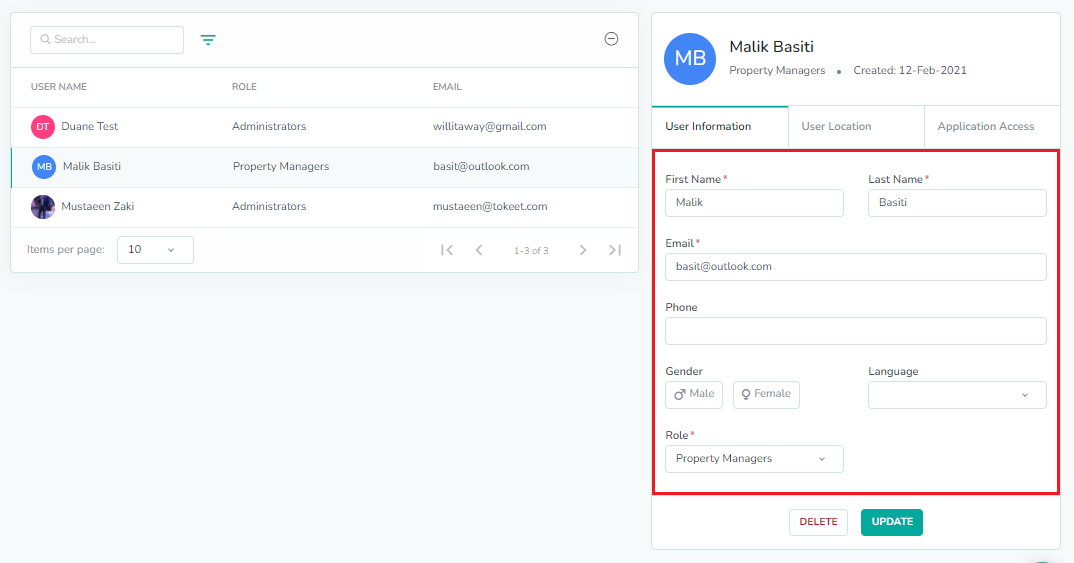
- Click on Update button.
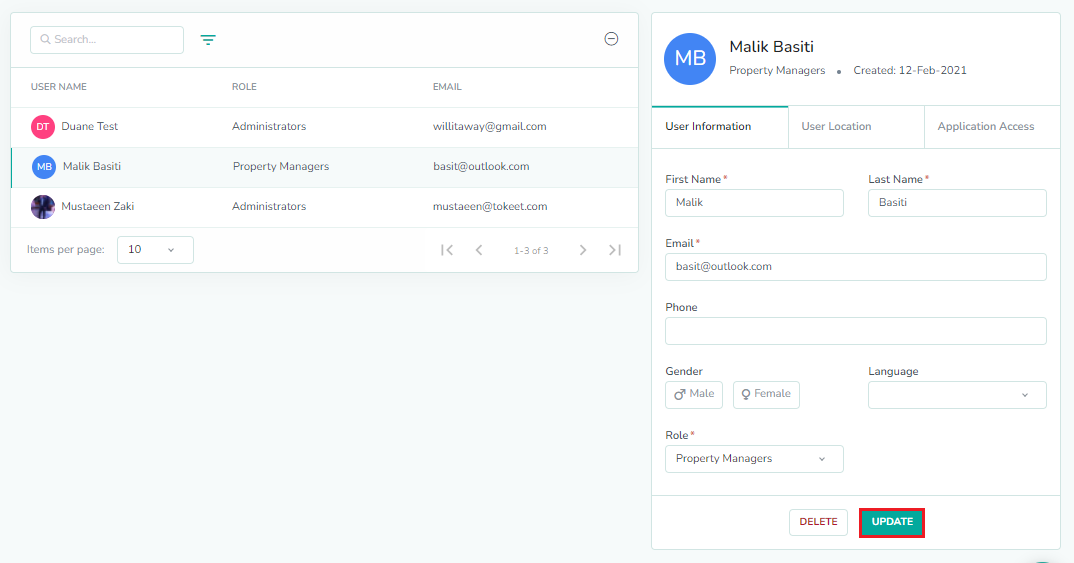
- To Delete, an existing user, simply click on on 'Delete' button on this view.