Advanced Booking Adjustment Rule
How Do I Increase Occupancy for Future Dates?
Do you want to increase your occupancy for months or years from now? Set a percent adjustment and change the minimum night stay requirement for guests booking dates far into the future.
- From the strategies overlay, click the New button to add a new rule.
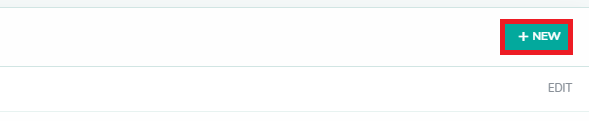
- Select Advanced Booking Adjustment Rule from the dropdown list, to edit the advanced booking adjustment settings for your strategy.
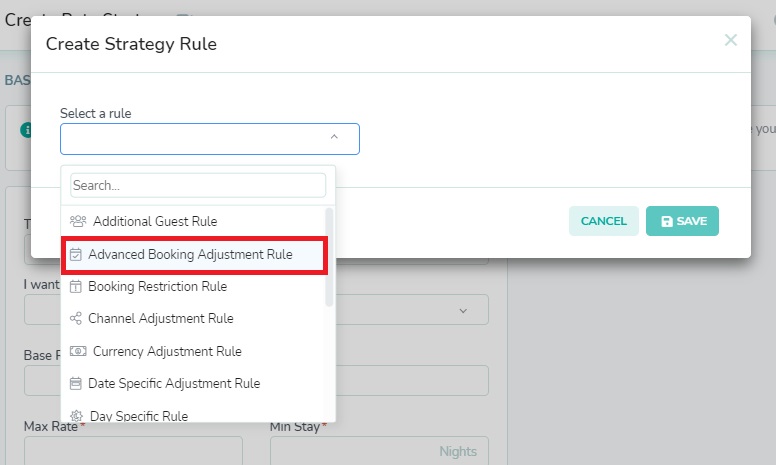
- Set the number of nights into the future, that you want the adjustment to start being applied. In the example below, we have 2 different adjustments. In the example below, we will adjust the rates from night 180 to night 359, and then from night 360 onward.
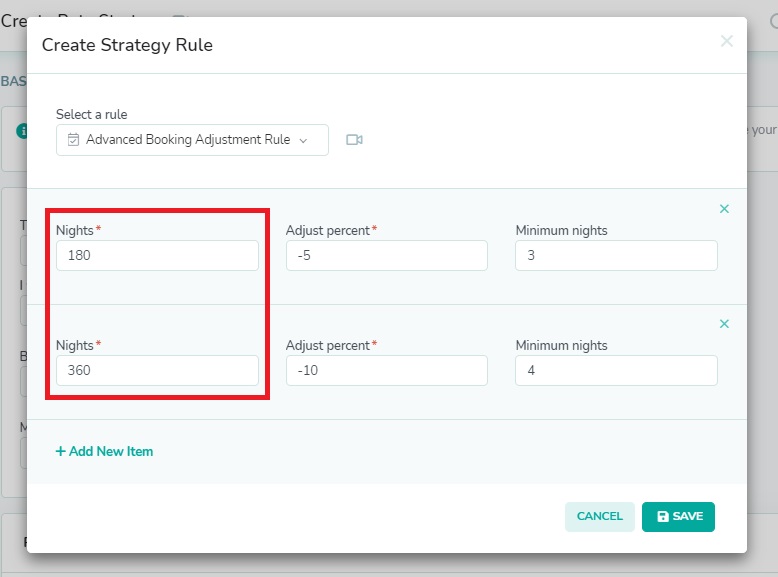
- Set the percent that you want the nightly rate to be adjusted either up or down. A negative sign in front of the number, will represent a discount. In the example below, we have set a 5% discount for nights 180-359, and a 10% discount for nights 360, 361, 362, and on into the future.
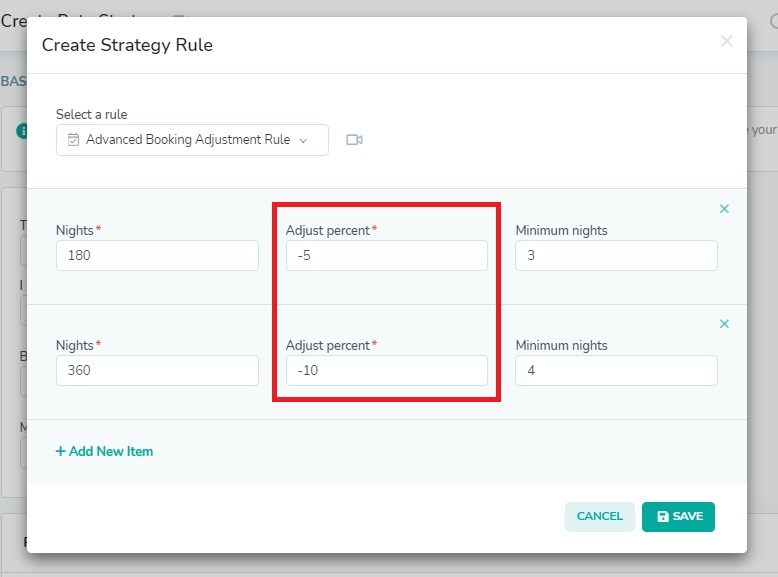
- There is also an option to set a new minimum night stay for these future dates. This field is not mandatory, so you can leave it blank. In the example below, we have set a minimum stay requirement of 3 nights, starting 6 months into the future, and then a year from now, there will be a 4 night minimum stay requirement.
Because the guest has more time to schedule extended leave from work, it is not unusual to combine a nightly discount with a longer stay, in order to make the dates more appealing. Of course, what you choose to do is entirely based on your own business needs.
If you wish to leave the rate unchanged for these future dates, but you wish to enforce a new minimum night stay, then you can enter “0” for the percent adjustment.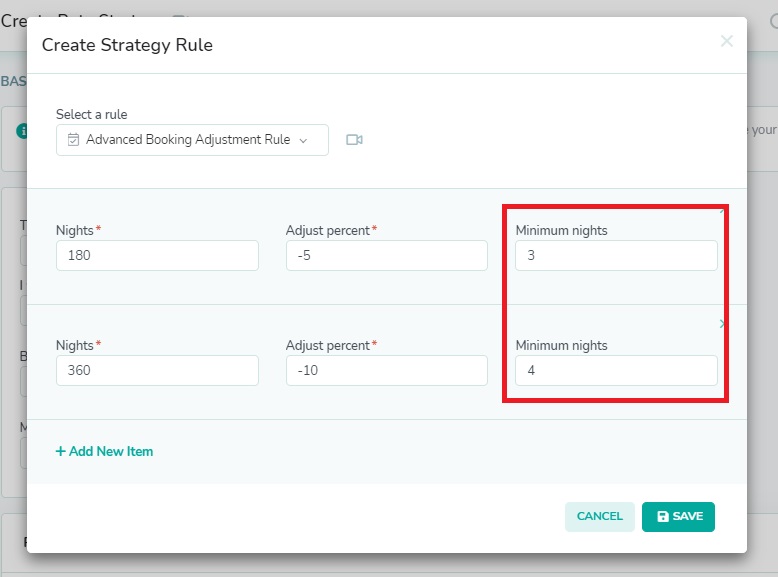
- Click the Save button to save the rule to your strategy.
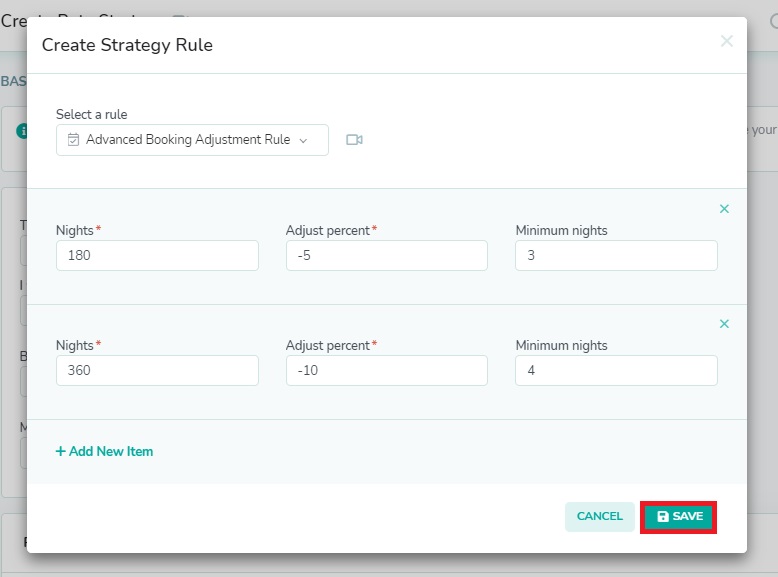
You have the option of saving your strategy now, and using your strategy as currently composed, or you may continue adding more rules, and fine-tuning other settings in the strategy details. Be sure to review your details and rules settings before clicking the Save button to save the strategy. This will result in new rates being generated for the rental.
As always, please contact us with questions any time. We're happy to help.